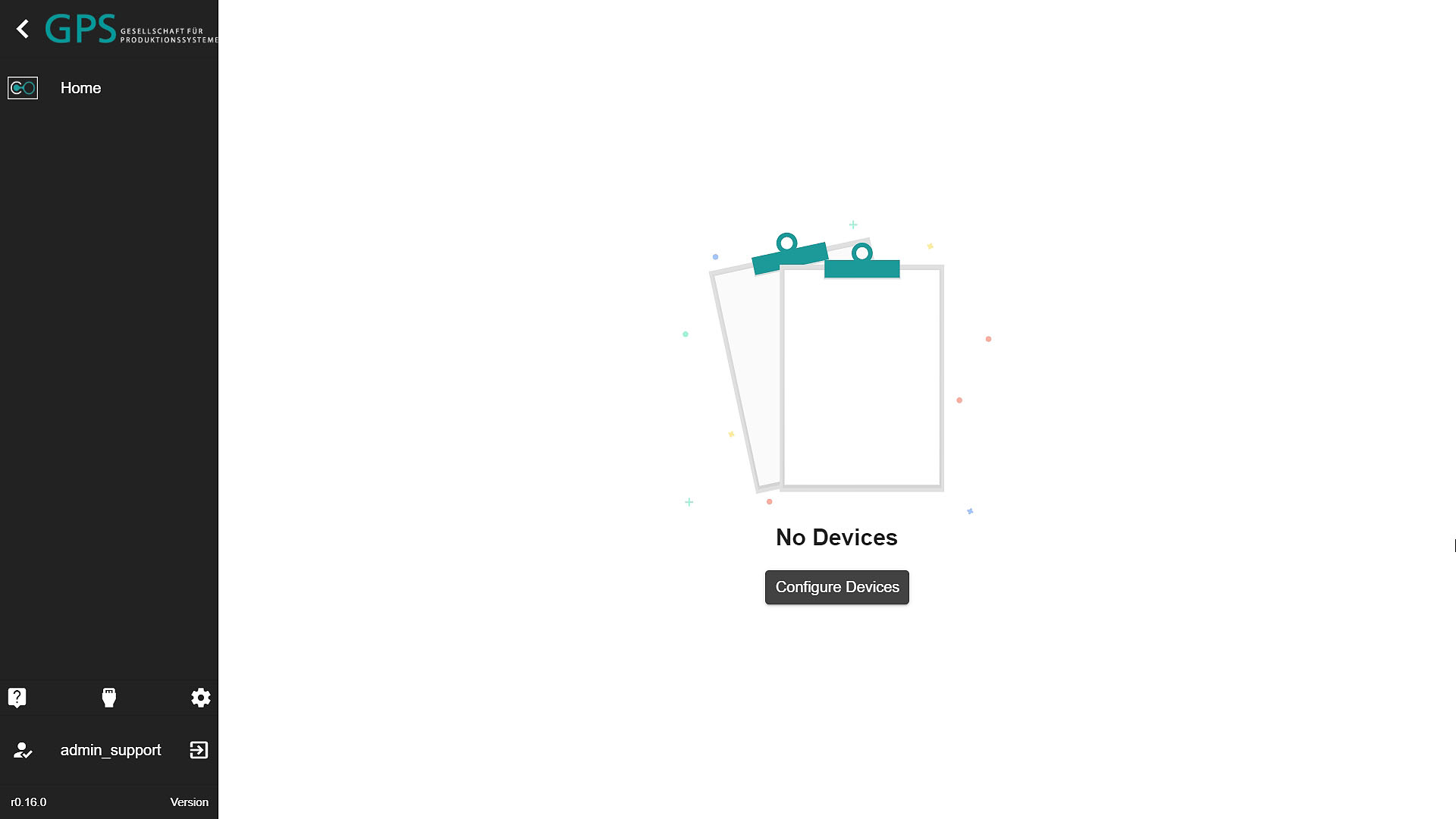# SICON.OS Software Installation Process
To Install our SICON.OS Software, please follow the steps given below:
# Pre-Installation Process
SICON.OS is getting ready for installation
- Step 1-of-4
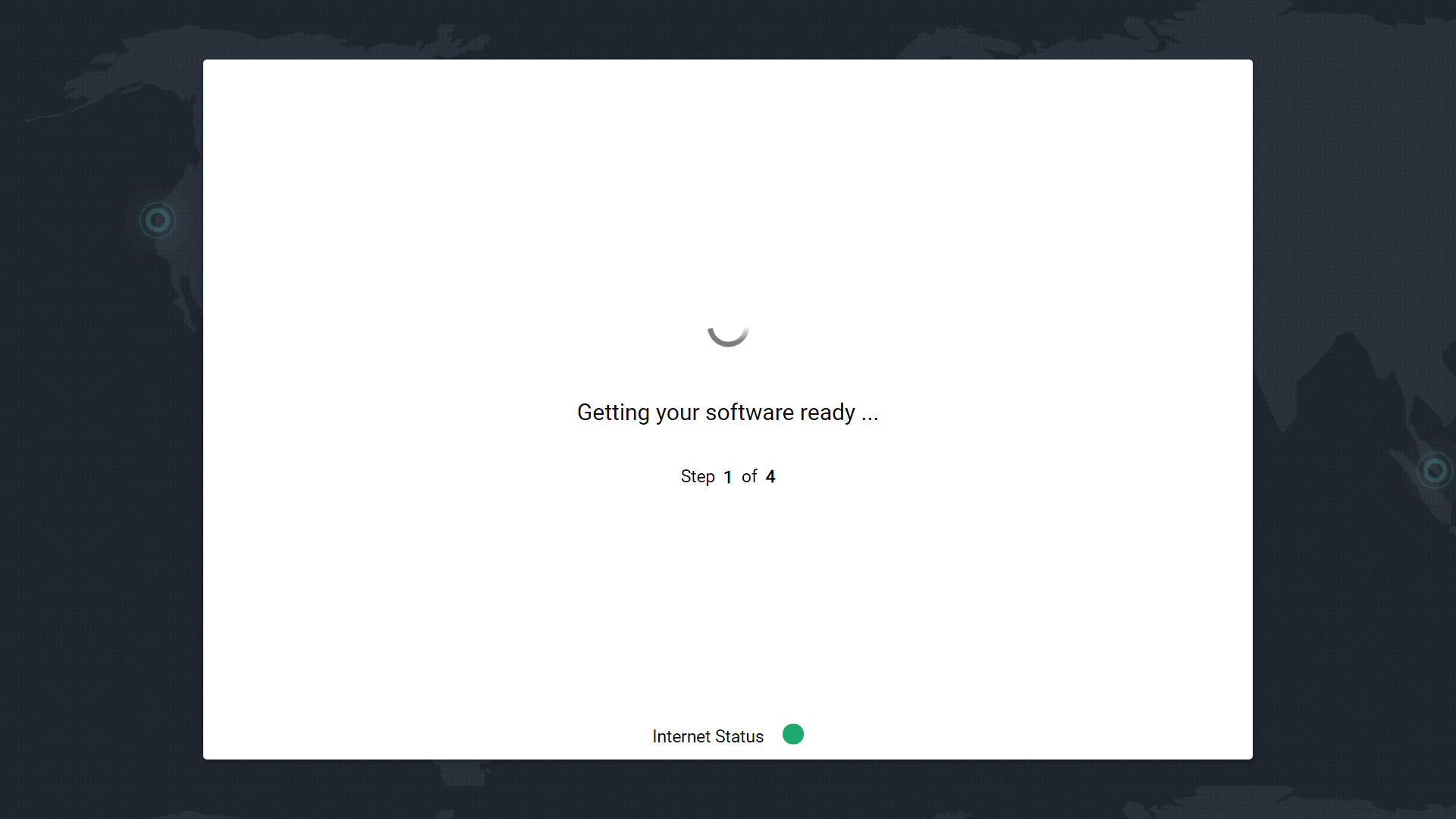
- Step 2-of-4
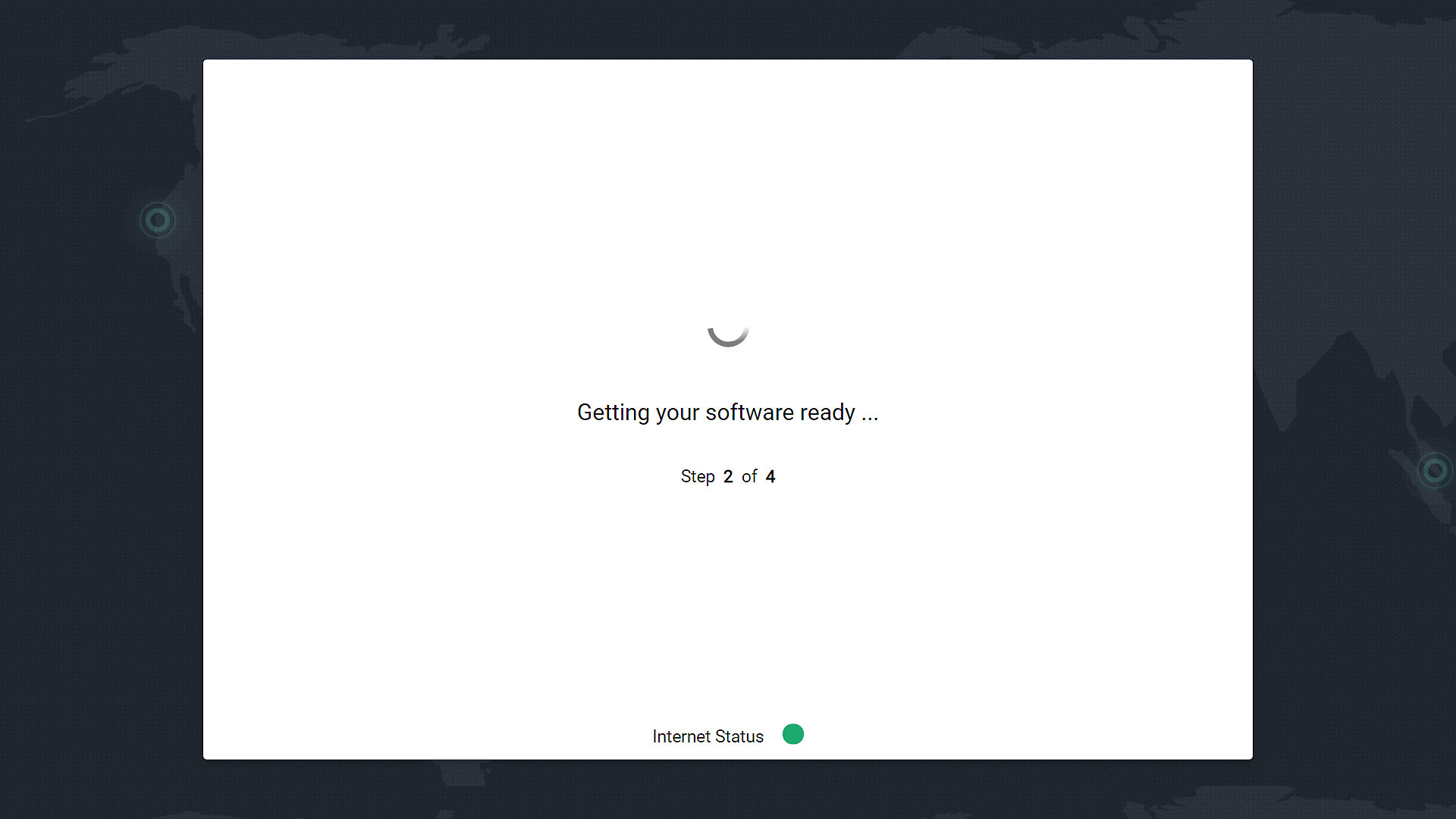
- Step 3-of-4
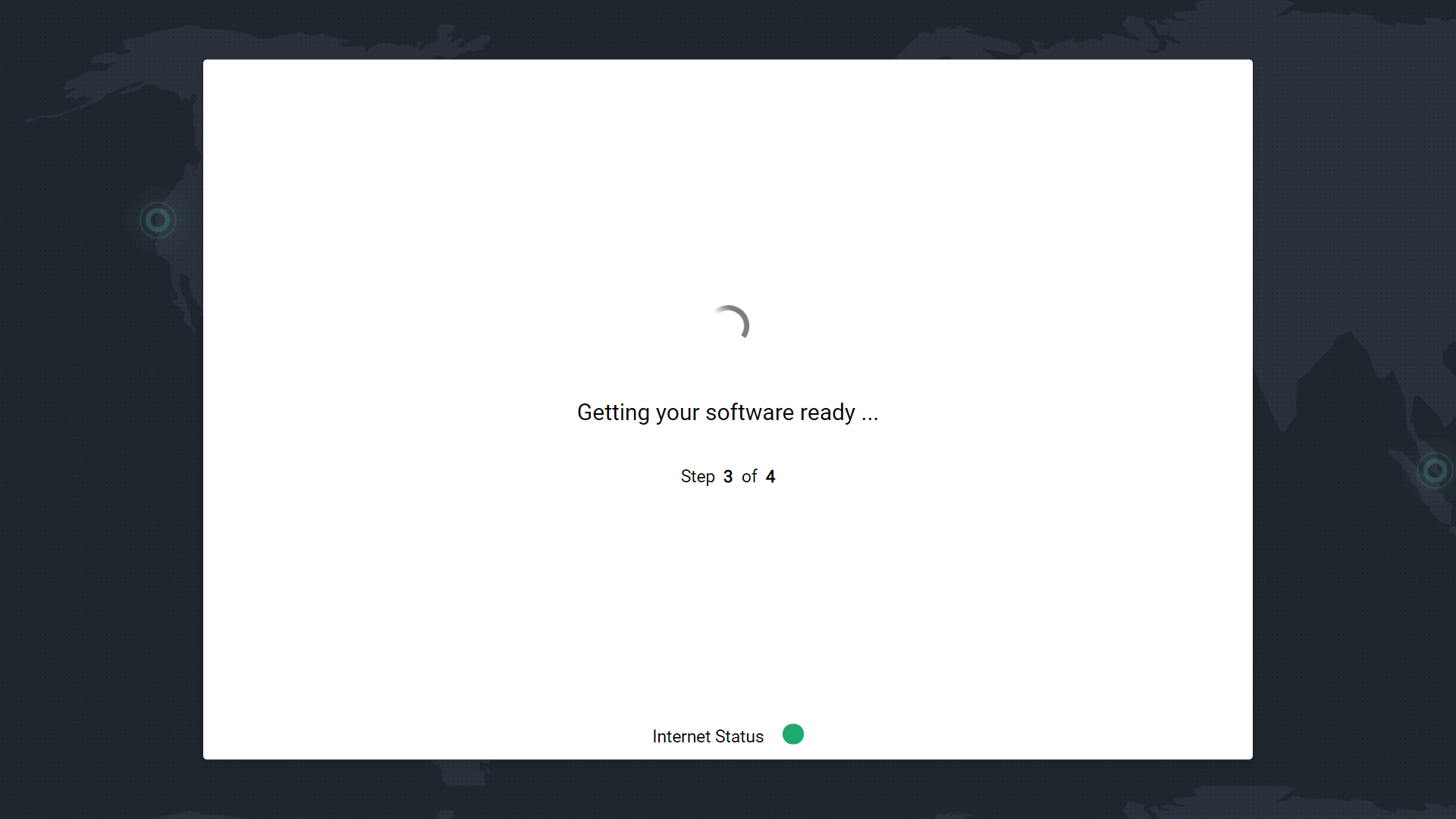
- Getting your software ready
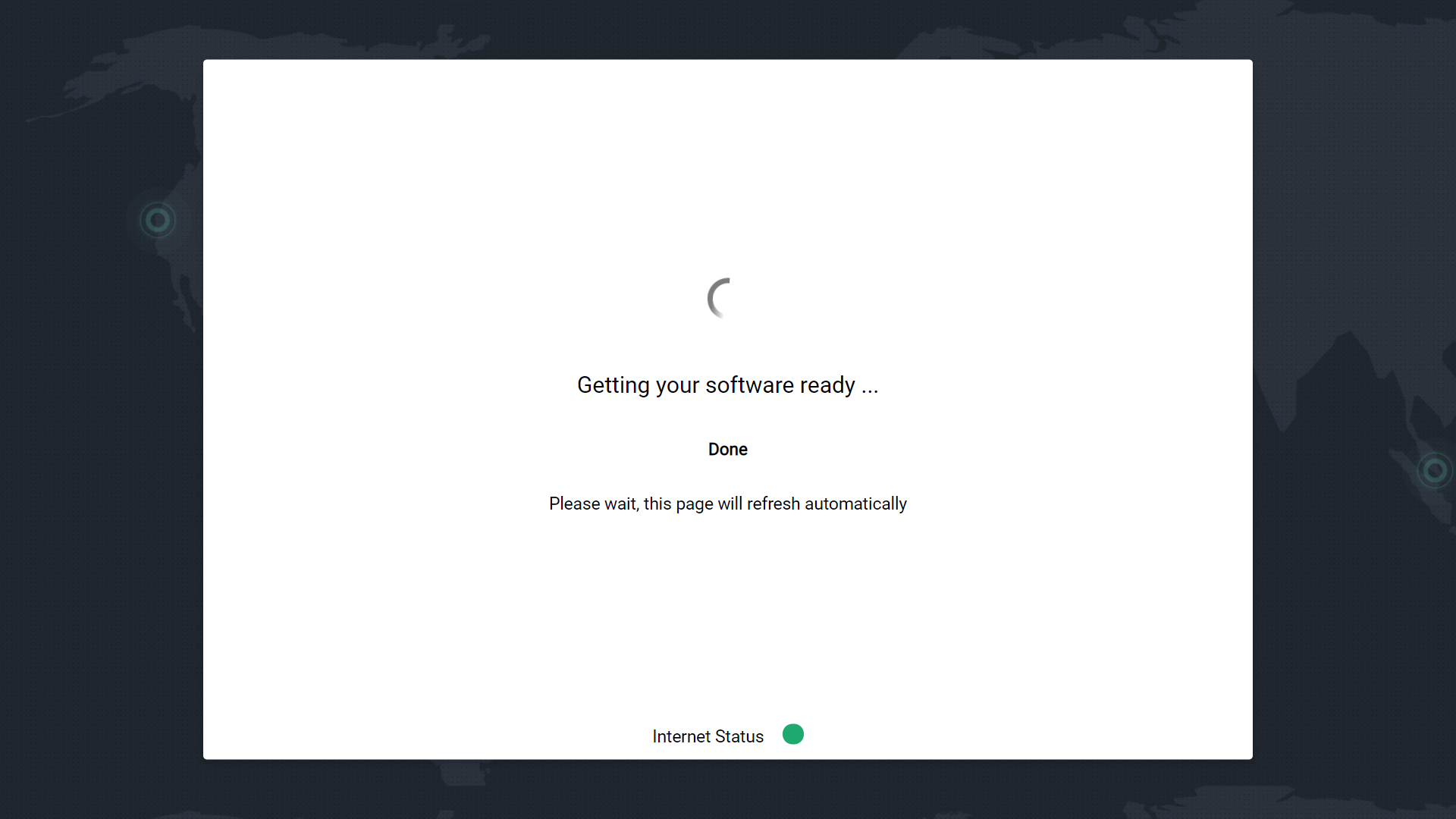
# Install SICON.OS
Please follow the below steps to configure your SICON.OS
Click on "Get Started"
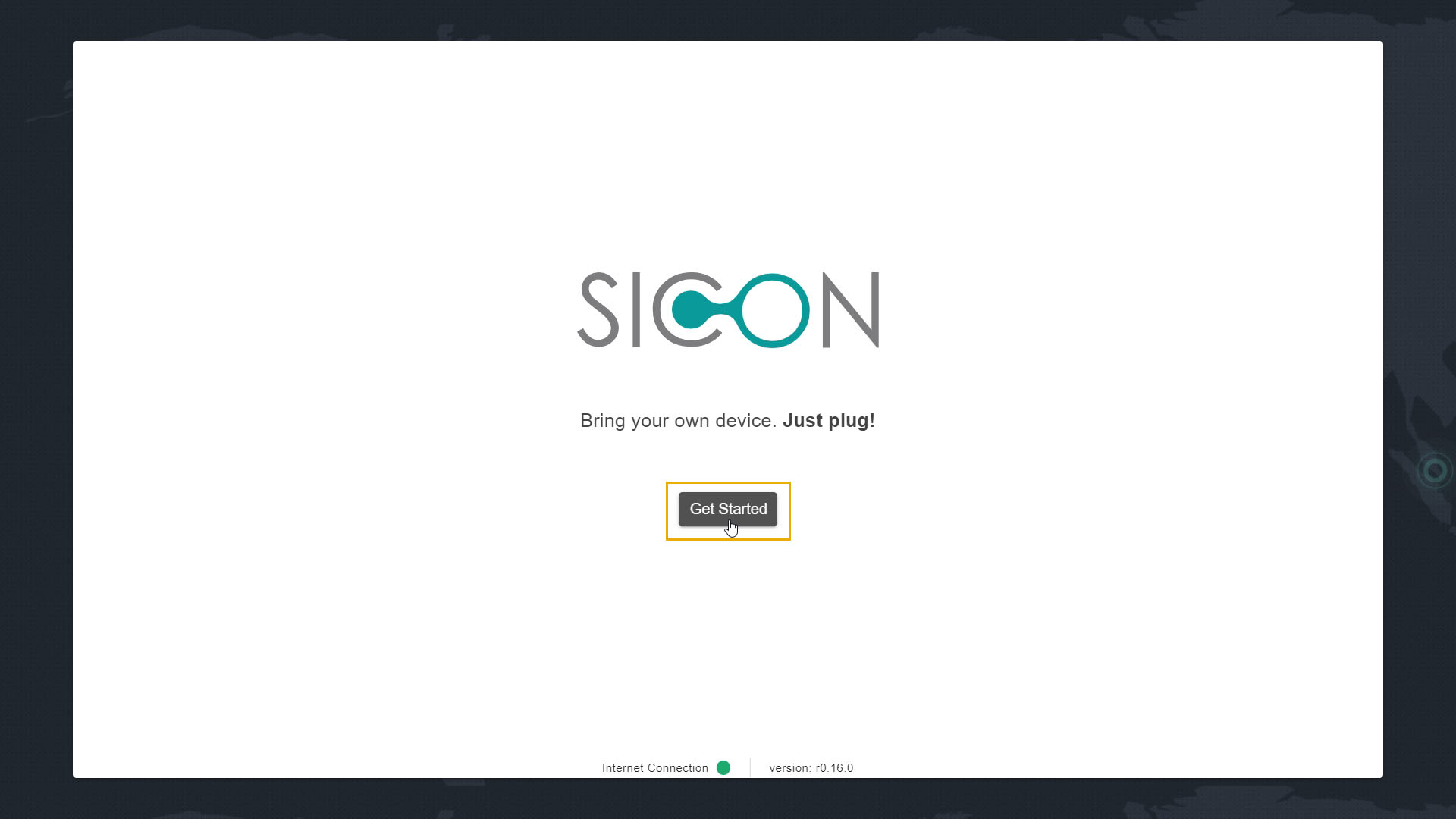
# Step 1 : Accept Terms & Conditions
- Carefully read the Terms & Conditions for the Software installation
- Check-on the option to accept the "Terms stated above"
- Then click on "Next" to continue.
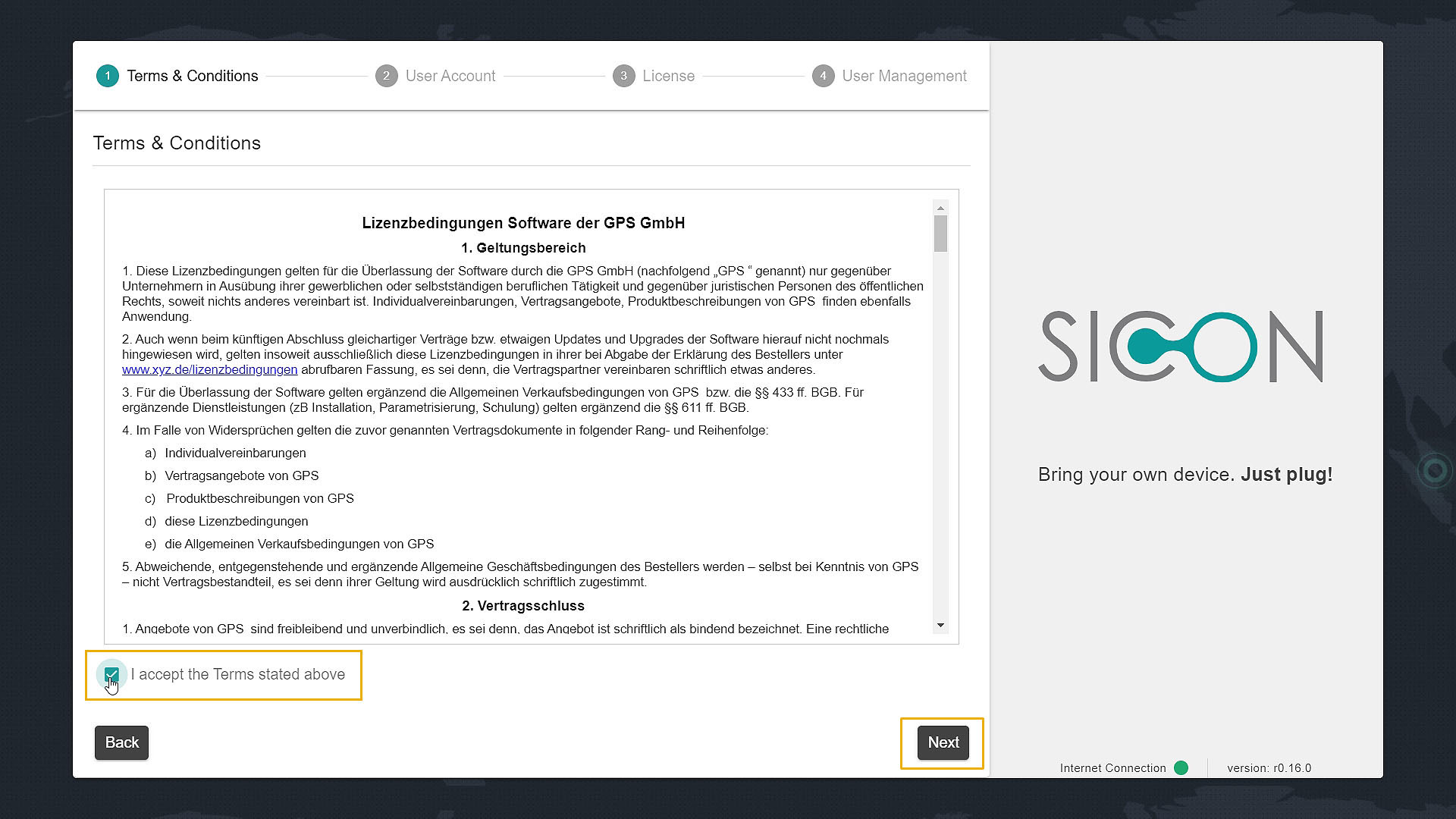
# Step 2 : User Account
- Click on "Sign-in" option if you already have an account and continue.
- Click on "Sign-up" option to create an account and continue from step 2.2.
# Step 2.1: Account Sign-in
- Sign-in to the account by filling your Email address and Password.
- Then click on "Login" to proceed further and continue from Step 3.
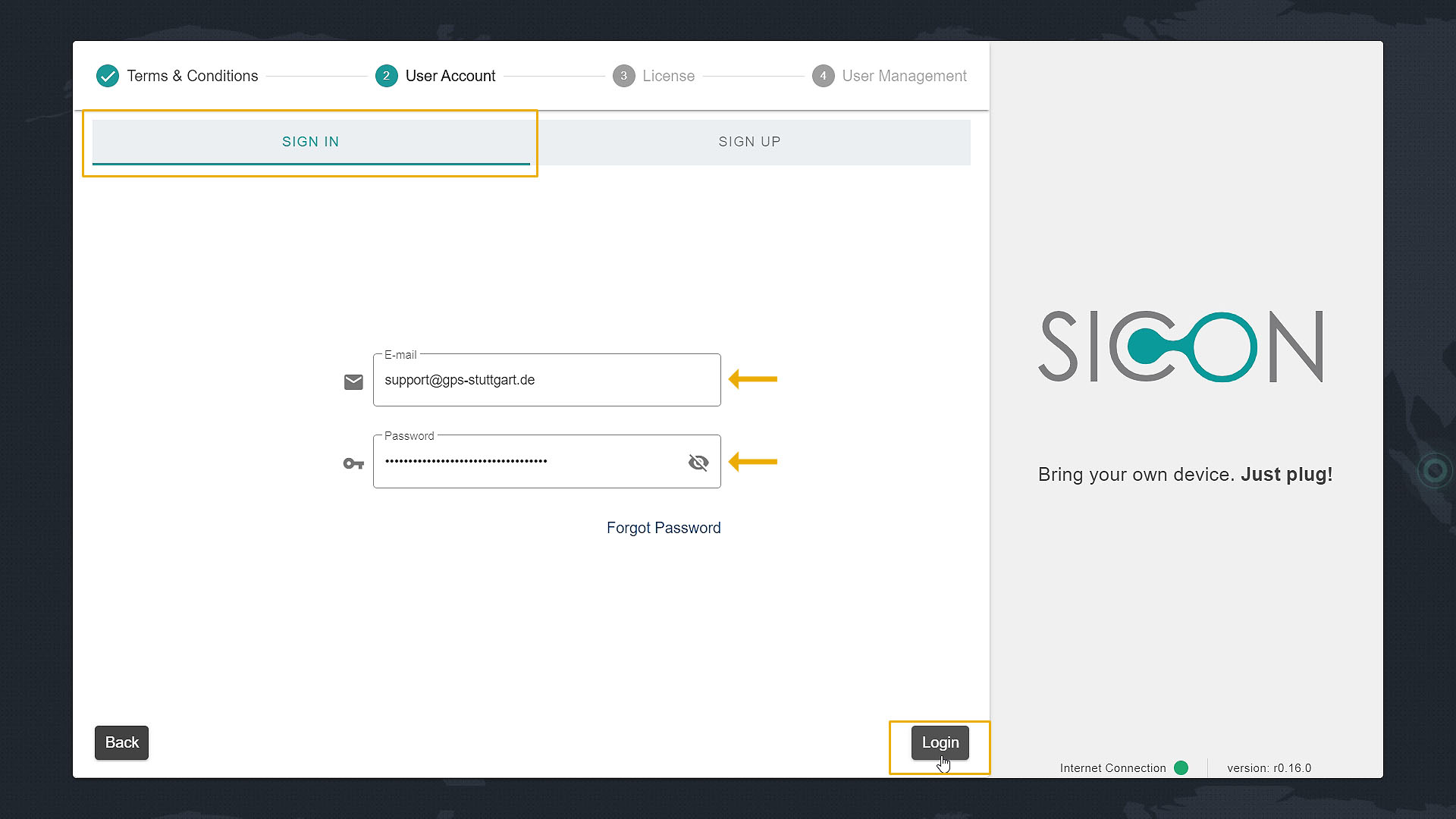
# Step 2.2: Account Sign Up
- Fill the option given in the Sign-up form like your E-mail address, Password, Personal Information and Address.
- Then click on "Sign-up".
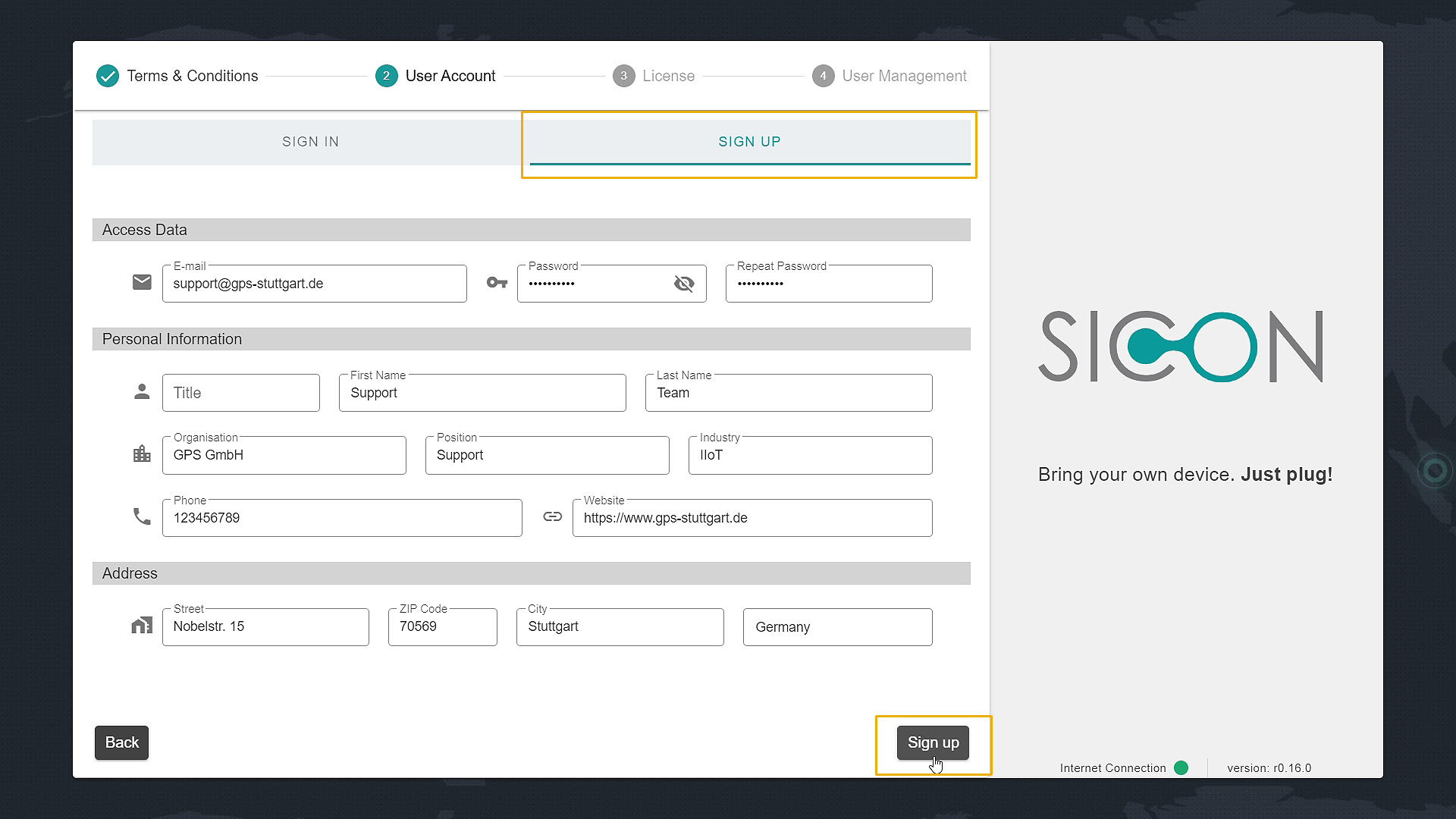
# Step 2.3: E-mail confirmation
- Confirm your email address
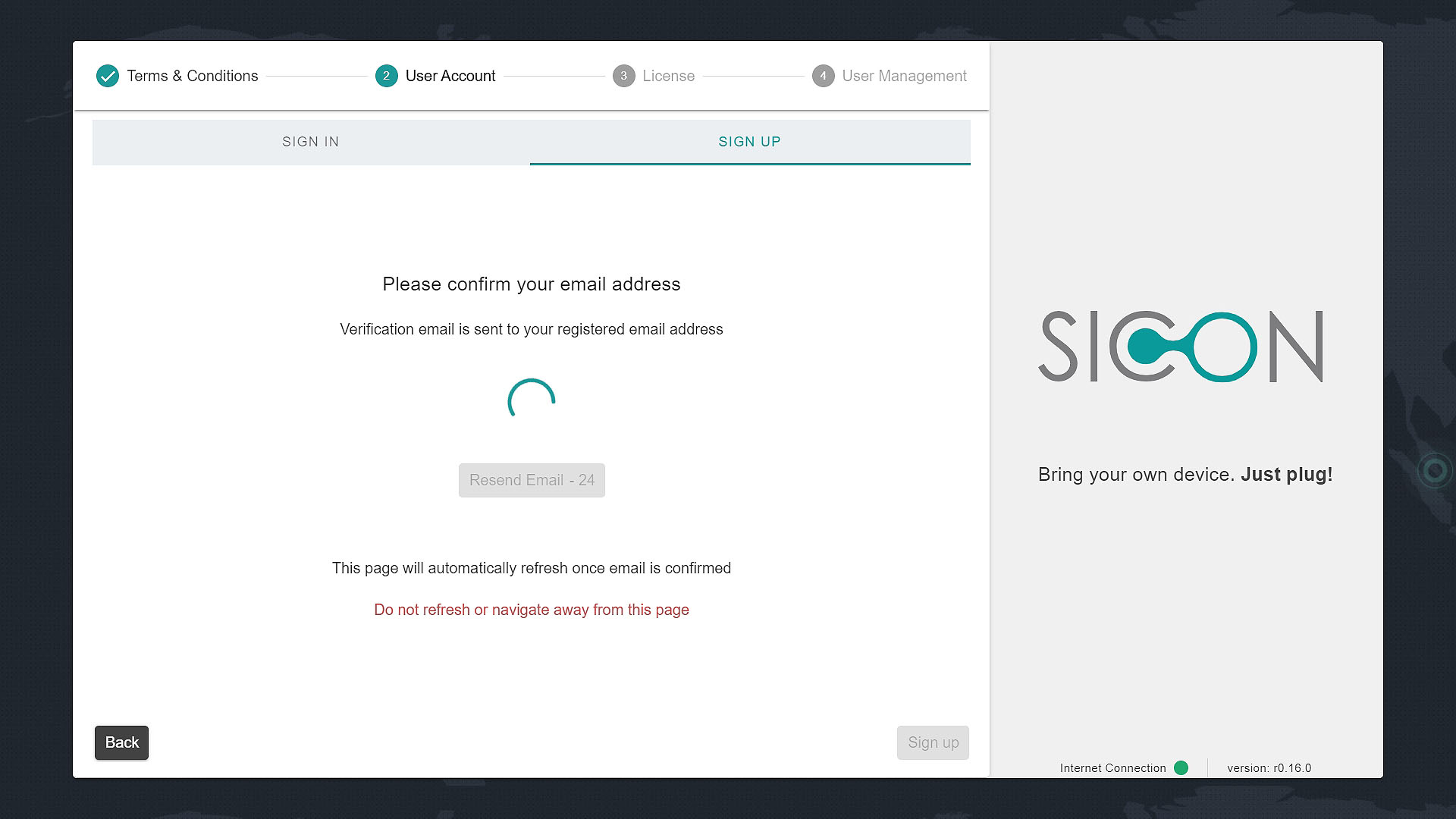
You will receive an email of confirmation on your email account, click on "Confirm Email"
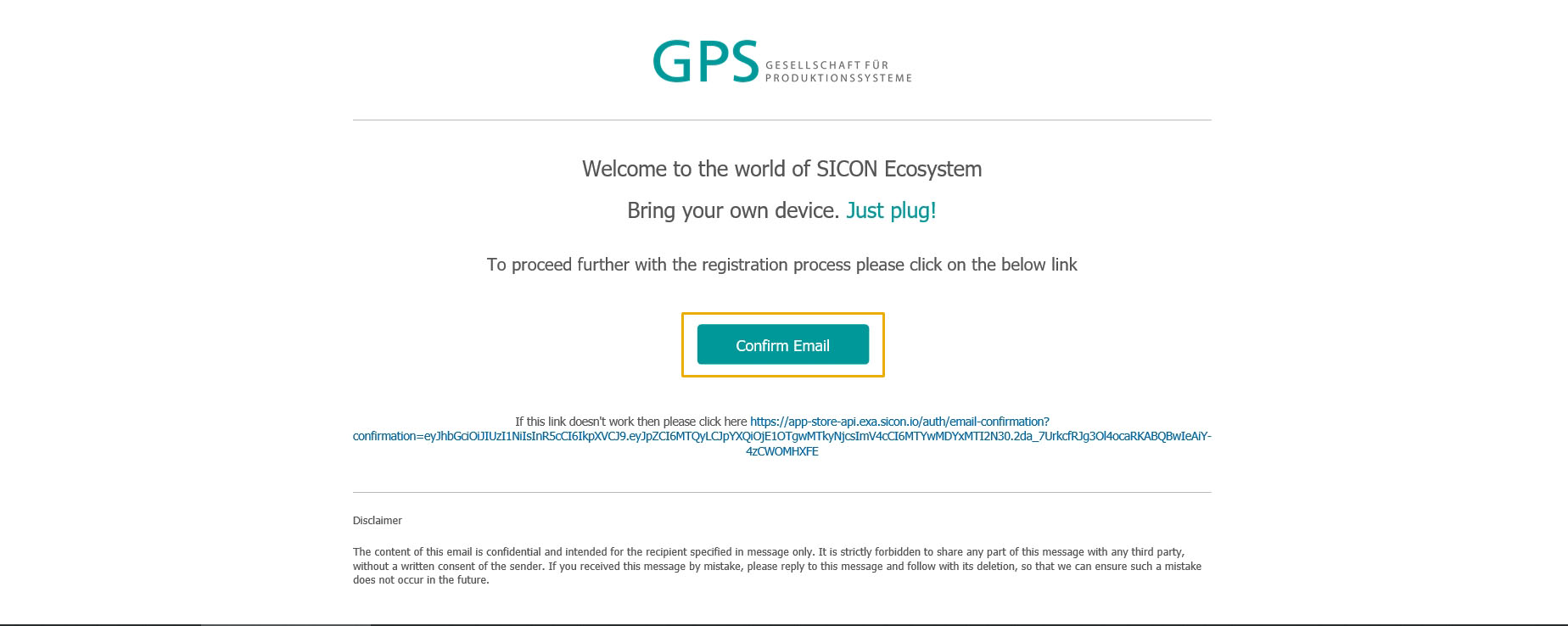
Your account get successfully created.
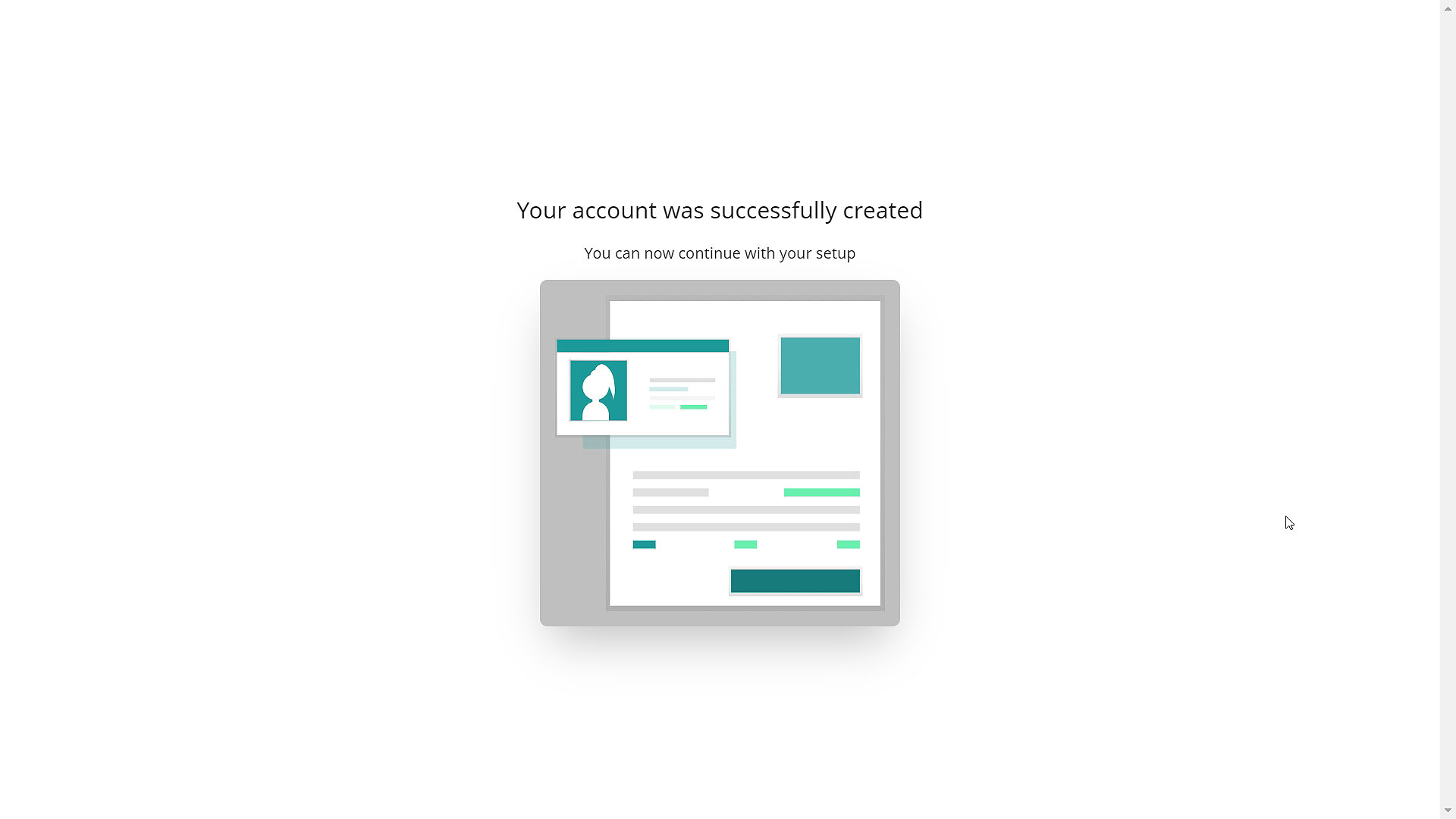
# Step 3: License
- Click on "Get a free License"
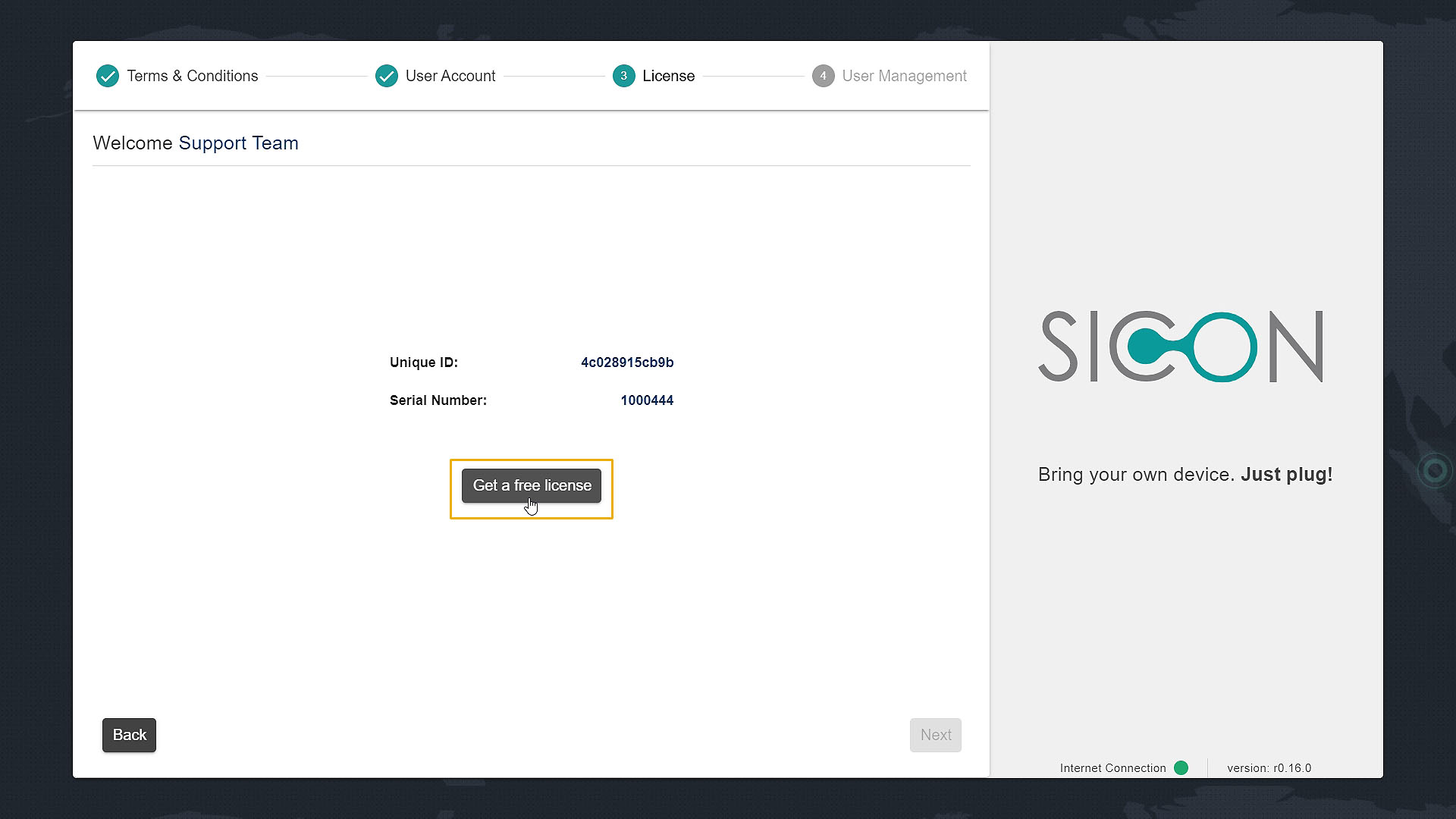
- You will get the current License details for your device
- Click on "Next" to proceed further.
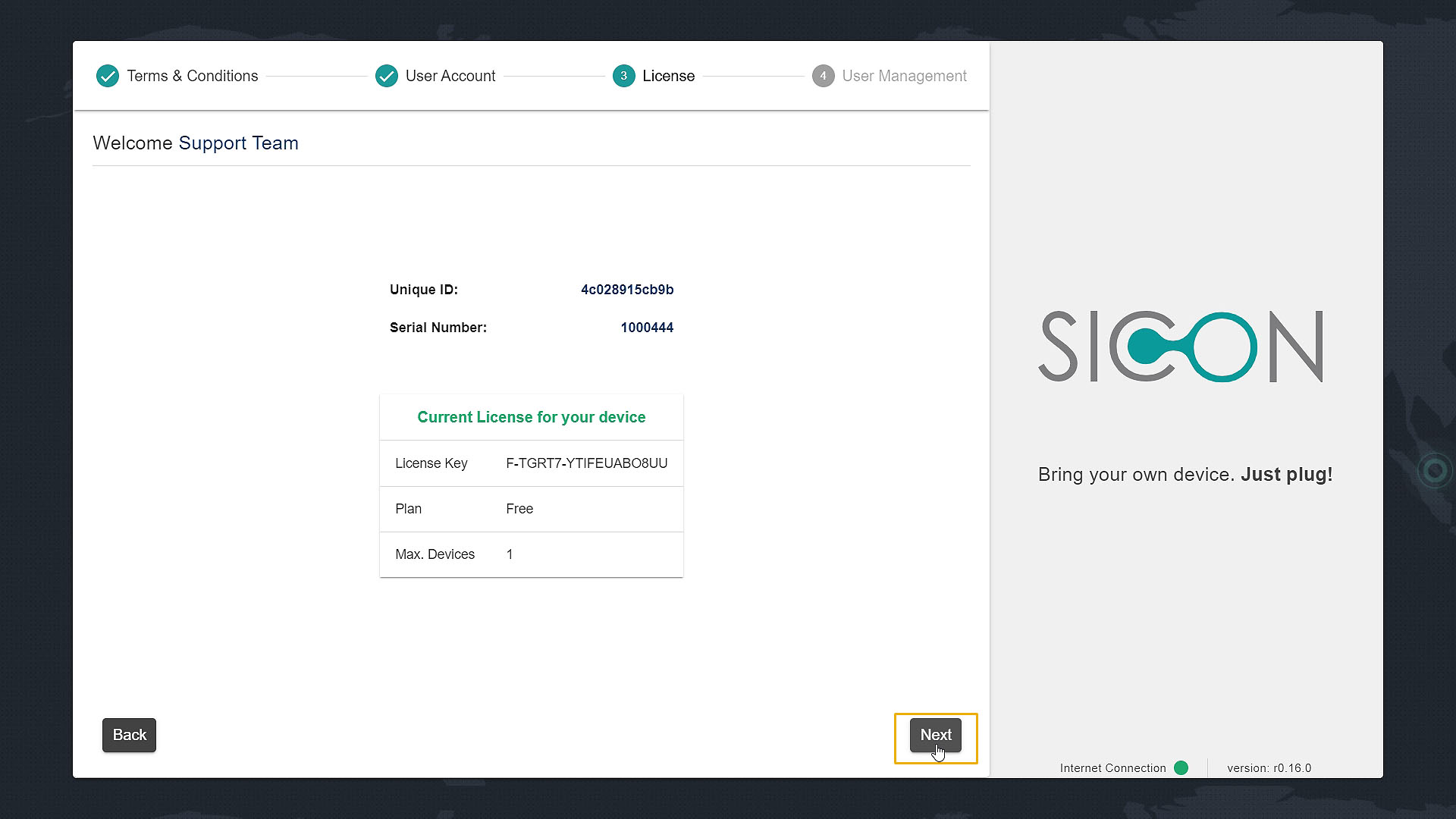
# Step 4: User Management
- Create Admin account for your SICON.OS by giving Username and Password.
- Please note down the username, password as it is required to login to SICON.OS.
- Click on "Next" to proceed further.
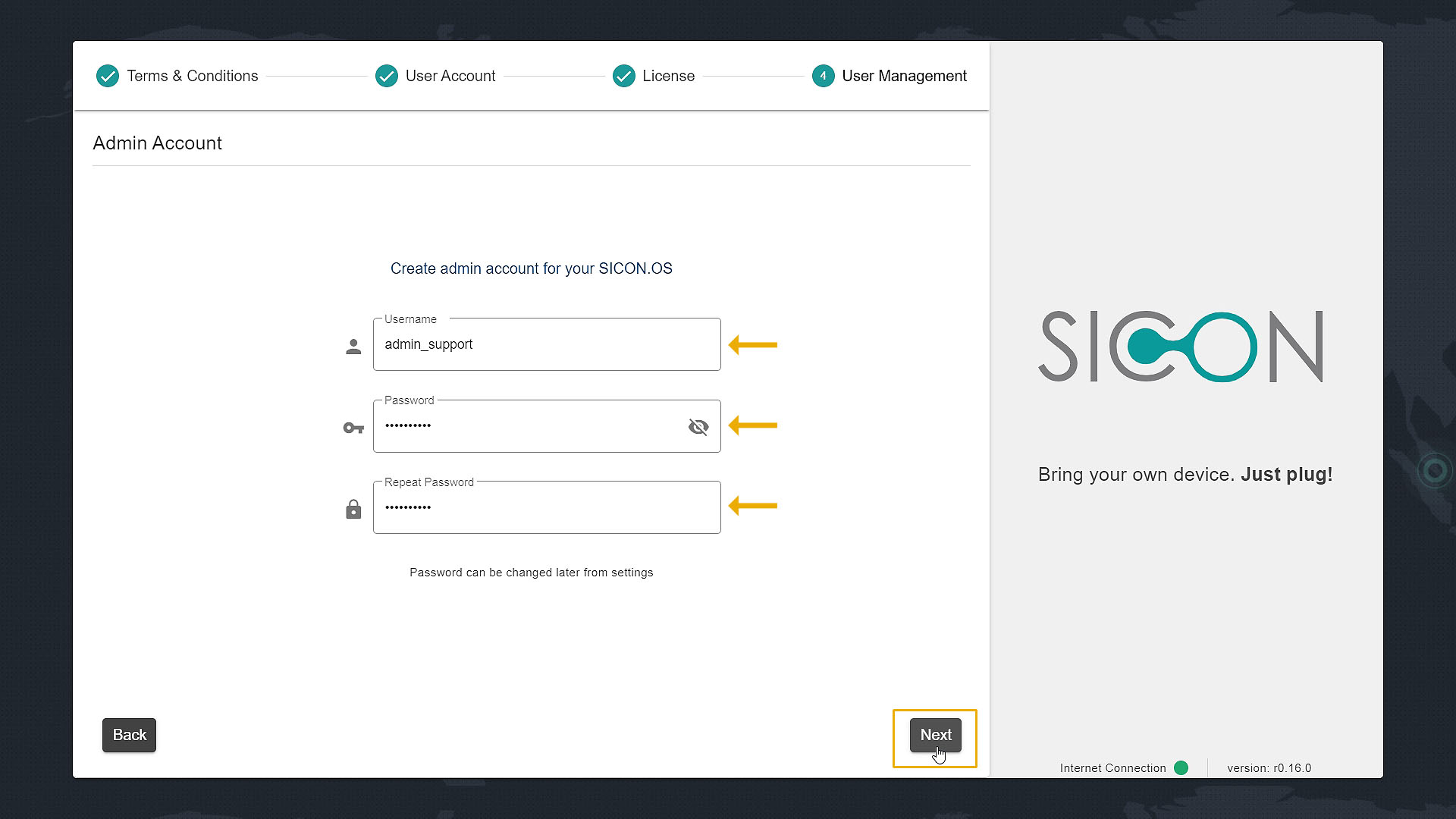
# Final Installation Process
SICON.OS Software starts downloading. Please wait, it may take a few seconds.
![]()
Wait until all the basic containers get installed. After that you will be redirected to the main SICON.OS login page.
![]()
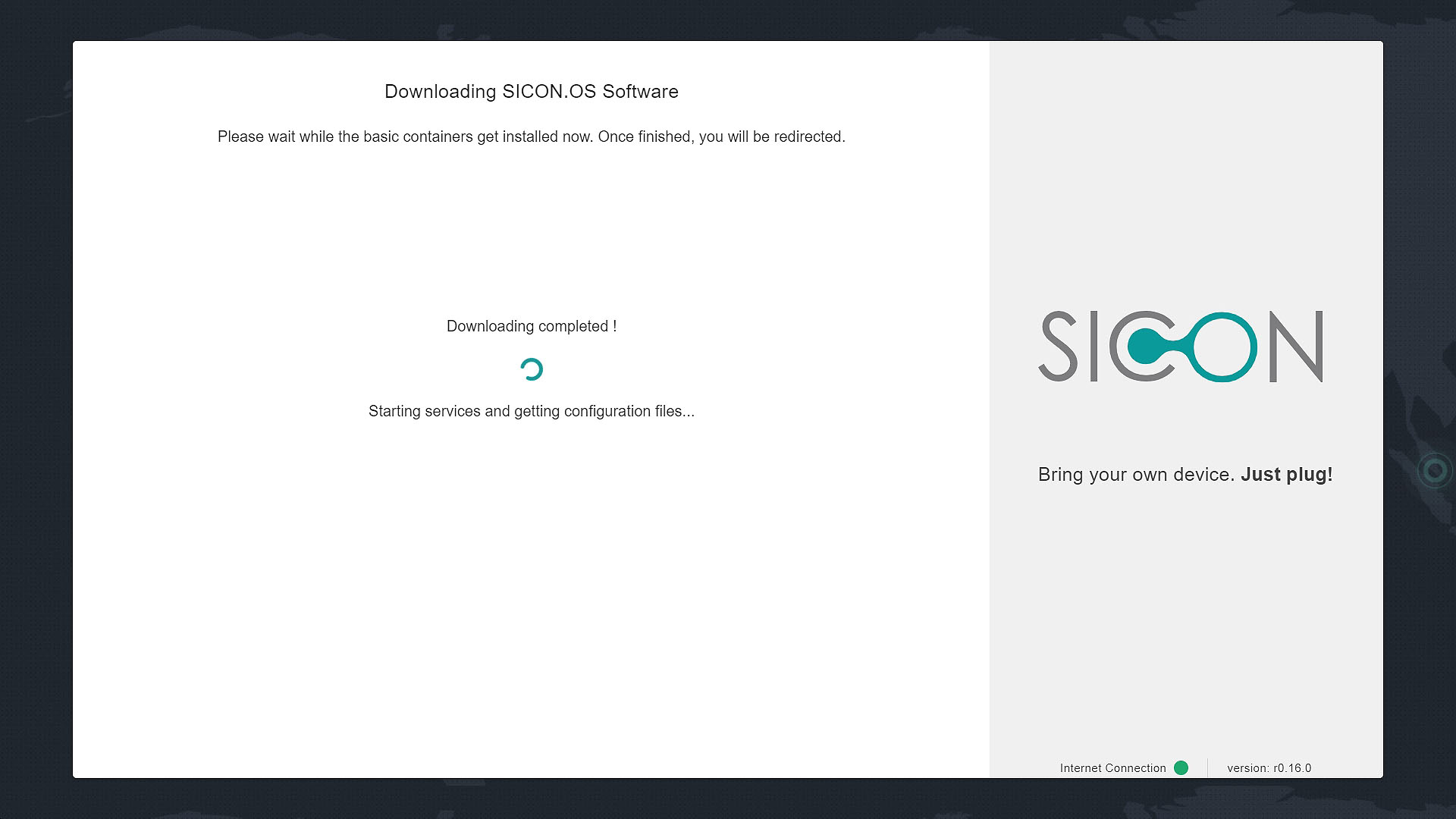
Enter your admin account Username & Password and click on "Login".
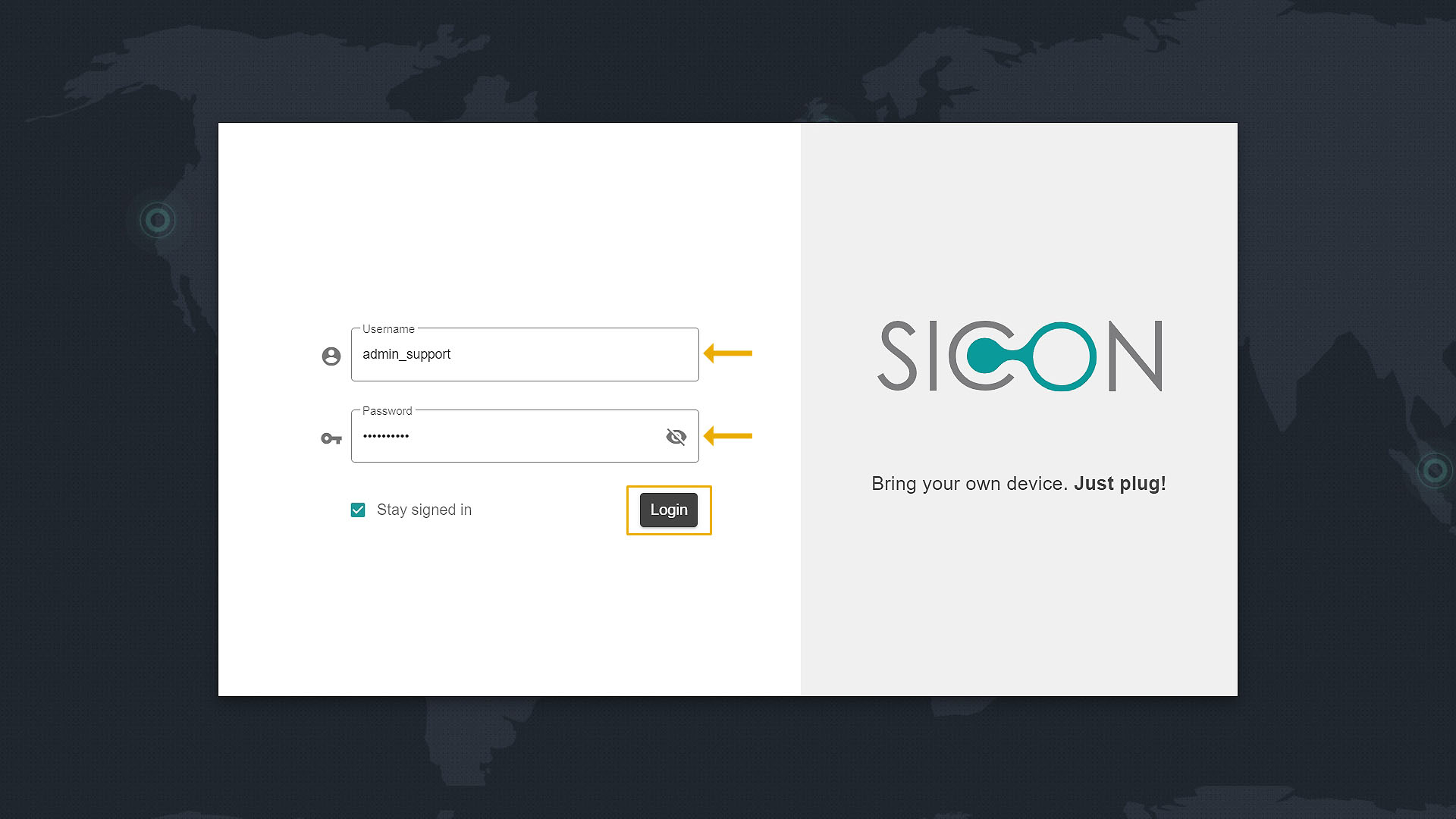
Welcome to your SICON.OS